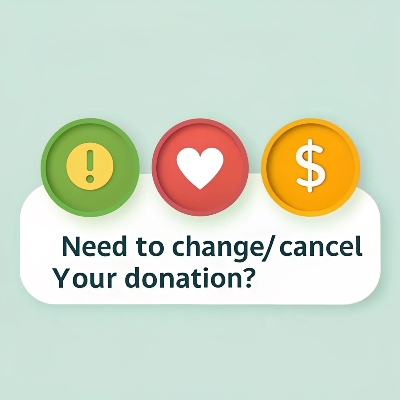Dear Faithful Donors,
This is Russ Walden with Father’s Heart Ministry. We extend our sincere gratitude to our recurring donors who faithfully support the work of the gospel through FHM.
Occasionally, you may need to modify or cancel your recurring donation. Please note that the process for making these changes varies depending on the platform you use (PayPal, Text to Give (Givelively), Cash App, Zelle, Phone, or Mail). For security reasons, managing these changes is typically handled directly by you through the respective platform and not by the recipient organization (FHM). Although in some limited cases we can help.
Please find specific instructions for each platform below.
Thank you once again for your incredible generosity. Your faithful support is essential to the continuation of our ministry.
Blessings, Prophet Russ
(Scroll down to find your giving method for specific instructions)
Paypal
To change a recurring donation you are making through PayPal, follow these general steps. Keep in mind that the exact wording and layout might vary slightly depending on updates to the PayPal interface.
On the PayPal Website:
- Log in to your PayPal account: Go to the PayPal website (www.paypal.com) and log in with your email address and password.
- Go to your Account Settings:
- Option 1 (Gear Icon): Click on the Settings icon (usually a gear shape) near the top right of the page. Then select Account Settings.
- Option 2 (Profile): Hover over your Account Profile and then select Profile and settings.
- Navigate to Automatic Payments (or similar):
- On the left-hand menu, look for options like:
- Payments
- Website payments
- Automatic Payments
- Subscriptions
- Subscriptions and saved businesses
- Preapproved payments (This might be under “My money” in older versions)
- Click on the relevant option.
- On the left-hand menu, look for options like:
- Find the Recurring Donation: You will see a list of your automatic payments, subscriptions, or preapproved payments. Look for the one related to the donation you want to change. It will likely show the name of the organization you are donating to.
- View or Manage the Details:
- Click on the name of the organization or a “Details,” “Manage,” or “Update” button next to it.
- Options for Changing: Depending on the specific setup of the recurring donation, you might have different options:
- Change Amount: You might be able to directly edit the donation amount. Look for an “Edit Amount” or similar option.
- Change Payment Method: You might be able to change the bank account or card used for the donation.
- Change Frequency: In some cases, you might be able to adjust how often the donation occurs (e.g., monthly to quarterly).
- Cancel: If you only want to stop the recurring donation, there will usually be a “Cancel” or “Stop” option.
- Make Your Changes and Save: After making the desired changes, be sure to click a “Save,” “Update,” or “Confirm” button to apply them.
Important Considerations:
- Not all aspects can be changed directly: PayPal’s system might not allow you to directly change every detail of a recurring donation (like the start date in some cases).
- You might need to cancel and restart: If you can’t find an option to change a specific detail (like the donation frequency in some setups), you might need to cancel the existing recurring donation and then set up a new one through the organization’s website or PayPal donation page with the desired changes.
- Confirm with the Organization: If you are unsure if your changes have been successful or if you have specific requirements, it’s always a good idea to contact the organization you are donating to. They might have specific instructions or be able to confirm the changes on their end.
- Check your email: PayPal usually sends a confirmation email when you make changes to automatic payments or subscriptions. Review this email to ensure the changes are as you intended.
On the PayPal Mobile App:
The steps on the mobile app are similar:
- Open the PayPal app and log in.
- Tap “Wallet” at the bottom.
- Look for “Subscriptions” or “Automatic Payments” (or a similar option). It might be under “Manage AutoPay.”
- Select the recurring donation you want to change.
- You should see options to “Edit” or “Cancel” the payment. The available options for editing will vary.
- Make your changes and tap “Save” or “Update.”
If you encounter difficulties, the PayPal Help Center is a valuable resource. You can usually find detailed instructions and FAQs there.
Givelively (Text to Give)
To change or cancel a recurring donation facilitated by Give Lively, you will need to access the Give Lively User Portal.1 Here’s how you can do it:
Accessing the Give Lively User Portal:
- Find a Give Lively Email: Look for any past donation receipt emails from Give Lively (usually from an email address ending in
@givelively.org). - Follow the User Portal Link: At the bottom of the email receipt, there should be a link that says something like “Manage your donation” or a direct link to the User Portal. Click on this link.
- Password-Free Login (if you haven’t created an account):
- If you haven’t logged in before or created an account, you’ll likely be taken to a login page.
- Enter the email address you used when making the donation.
- Click “Send Password-Free Login” (or similar).
- Give Lively will send an email to that address with a secure login link or a code.2
- Click the link in the email or enter the code on the Give Lively website to log in.
- Log in with Existing Account (if you’ve created one): If you’ve previously created a User Portal account, simply go to the login page (
https://secure.givelively.org/users/sign_in) and enter your email address and password.
Changing or Canceling Your Recurring Donation:
Once you are logged into the Give Lively User Portal:
- Navigate to “Recurring Donations”: On the left-hand menu, you should see an option labeled “Recurring Donations.” Click on it.
- Manage Your Donation: You will see a list of your active recurring donations.3 Find the one you want to change or cancel.
- Options to Manage:
- To Cancel: Next to the recurring donation, you should see a “Manage” button or a “Cancel” link.4 Click on it and follow the prompts to confirm the cancellation. You might see a “Cancel All” option to stop all future recurring payments for that donation.5
- To Change Payment Method (for Stripe payments): If the donation is processed through Stripe, you might see an option to “Edit” or “Manage” the payment method.6 This will allow you to update your credit card or bank account information.
- Changing Amount or Date: Currently, Give Lively’s direct user portal functionality for changing the amount or date of a recurring donation might be limited. If you need to change these details, you might need to cancel the existing recurring donation and then set up a new one through the organization’s donation page with the desired amount and frequency.
Important Notes:
- Functionality Limitations: Keep in mind that the ability to directly edit the amount and date of recurring donations is a feature that Give Lively has indicated is “coming soon.” For now, cancellation and setting up a new donation might be necessary for those changes.
- Contact the Nonprofit: If you have trouble making changes or have specific requests, you can also reach out directly to the nonprofit organization you are donating to. They may have the ability to cancel the recurring donation on their end.
- Check for Confirmation: After making any changes or cancellations, be sure to check for a confirmation message on the Give Lively portal or in your email.
By following these steps, you should be able to successfully change or cancel your recurring donation facilitated by Give Lively. If you encounter any issues, the Give Lively FAQ or contacting the nonprofit directly are good resources for further assistance.
By Phone or Mail
If you set your recurring donation up by calling our office and providing credit card information through our secure process, just call our office number at 417-593-9802, and we will accommodate you. If you mail in your partnership, simply stop (obviously) and that will be adequate.
Cash App
Unfortunately, Cash App does not have a direct feature within the app to manage or cancel recurring donations in the same way that platforms like PayPal do with “Automatic Payments” or “Subscriptions.”
Recurring payments or donations facilitated through Cash App are typically set up either:
- Directly with the recipient: You might be manually sending them money on a regular basis.
- Through a third-party service that uses Cash App: Some organizations might use a third-party platform that integrates with Cash App for recurring payments. In this case, you would manage the recurring donation through that third-party service, not directly within Cash App.
Here’s how to address changing or canceling a recurring donation involving Cash App, depending on how it was set up:
1. If you are manually sending recurring donations:
- To Change the Amount or Frequency: You will need to manually adjust the amount you send or the frequency with which you send it. There’s no automation for this within Cash App itself.
- To Cancel, simply stop sending the payments. In this scenario, there is no recurring schedule to cancel within Cash App.
2. If the recurring donation was set up through a third-party service:
- Identify the Service: Try to remember the platform or website you used to set up the recurring donation. Check your email for confirmation emails related to the recurring donation; they will likely mention the service used.
- Manage Through Their Platform: Go to the third-party service’s website or app and look for a section to manage your recurring payments, donations, or subscriptions. You should be able to change the amount, frequency, payment method (if applicable), or cancel the recurring donation there.
- Contact Their Support: If you can’t find the option to manage your recurring donation, contact the customer support of that third-party service for assistance.
3. If you are unsure how the recurring donation was set up:
- Check your Cash App Activity: Look through your past transactions to see the history of your donations. This might give you a clue about the recipient or any notes associated with the payments that could indicate how it was set up.
- Contact the Recipient Organization: Reach out to the organization you are donating to directly. They should be able to tell you how the recurring donation was established and how you can change or cancel it. They might have a portal for managing donations or be able to make the changes on their end.
- Review Linked Accounts/Cards: Check the bank accounts or cards linked to your Cash App. See if you have any recurring debits to the organization that you don’t recognize as manual payments. This could indicate a third-party service managing the donations.
Important Considerations:
- Cash App Payments are Usually Instant: Once a payment is sent via Cash App, it’s typically instant and cannot be directly canceled by the sender from within the app.1 If you need a refund for a recent payment, you would need to request it from the recipient.
- Blocking a Business (Limited): Cash App allows you to block a business, but this primarily prevents future unauthorized charges through your Cash App card.2 It might not necessarily cancel a pre-existing recurring donation set up through a third-party service linked to your bank account or card.
- Contact Cash App Support (Limited Usefulness for Recurring Donations): While you can contact Cash App support for general issues, they may have limited ability to directly manage or cancel recurring donations set up outside of their direct platform.
In summary, to change or cancel a recurring donation facilitated by Cash App, you will likely need to manage it through the platform or method that was originally used to set it up, which might be directly with the recipient or through a separate third-party service.
Zelle
While Zelle itself doesn’t have a built-in feature to manage or cancel recurring payments within the Zelle app, the ability to set up and manage these types of payments is typically handled directly through your bank or credit union’s online banking platform or mobile app.
Here’s how you can generally change or cancel a recurring donation facilitated by Zelle:
Through Your Bank’s Website or Mobile App (where you likely set up the recurring donation):
- Log in to your bank’s online banking or mobile app: Access your bank’s platform using your username and password.
- Navigate to the “Zelle” section: Look for an option related to Zelle. This might be under “Transfers,” “Payments,” or a similarly named section.
- Find “Scheduled” or “Recurring” Zelle Payments: Within the Zelle section, there should be a list of your past and scheduled Zelle activities. Look for a tab or option labeled “Scheduled,” “Recurring Payments,” “Automatic Payments,” or something similar.1
- Locate the Recurring Donation: Find the entry corresponding to the donation you want to change or cancel. It should show the recipient’s name or email/phone associated with the donation.
- Manage the Payment:
- To Change: There might be an “Edit,” “Manage,” or “View Details” option. Clicking this should allow you to modify aspects like the amount, frequency (if applicable and supported by your bank), or the next payment date. Make the necessary changes and confirm.
- To Cancel: There should be a “Cancel,” “Stop Payment,” or “Delete” option associated with the recurring donation. Select this option and confirm the cancellation.
Important Considerations:
- Zelle’s Role: Remember that Zelle is the facilitator of the transfer. The scheduling and management of recurring payments are features provided by your bank, not directly by the Zelle app itself (in most cases).2
- Bank-Specific Instructions: The exact steps and wording will vary depending on your bank. If you have trouble finding the option, consult your bank’s help documentation, FAQs, or contact their customer support.
- No Direct Zelle App Management (Generally): As of the current information, the standalone Zelle app (if your bank doesn’t fully integrate Zelle) might have limited or no options for managing recurring payments. You will likely need to manage these through your bank’s platform.
- Confirmation: After making any changes or cancellations, ensure you receive a confirmation message or email from your bank. It’s a good practice to double-check your scheduled payments to verify the changes.
- Timing: If you are canceling a payment, do so with enough lead time before the next scheduled transfer to ensure it is stopped.
If you can’t find the recurring donation in your bank’s Zelle settings:
- Check other payment sections: It’s possible you set up the recurring donation through a different feature in your bank’s online banking (e.g., bill pay). Explore other payment or transfer sections.
- Contact your bank’s support: The most reliable way to get specific instructions for your situation is to contact your bank’s customer service. They can guide you through their online banking or mobile app and ensure the recurring donation is changed or canceled correctly.
In summary, to change or cancel a recurring Zelle donation, you will primarily interact with your bank’s online banking platform or mobile app, where you likely initiated the setup. Look for the scheduled or recurring payments section within the Zelle features offered by your bank.
Discover more from Fathers Heart Ministry
Subscribe to get the latest posts sent to your email.